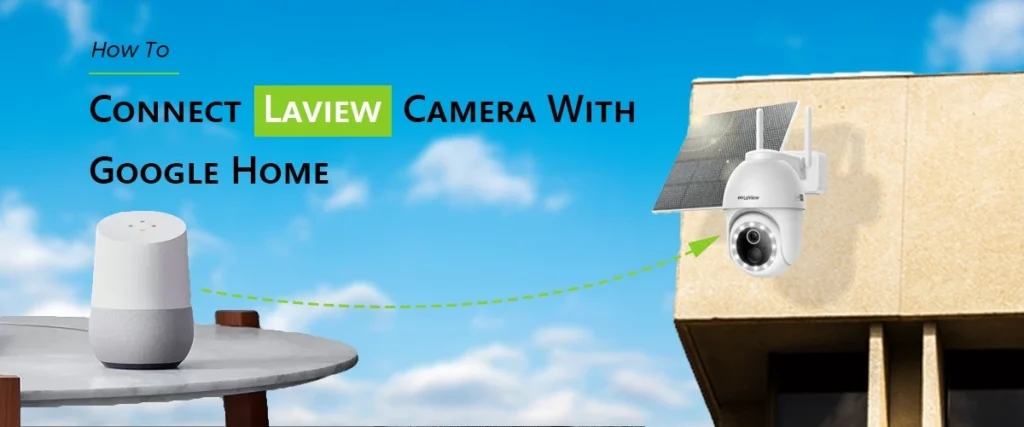
Our everyday communications with technology are evolving as a result of smart home appliances. Combining security cameras with voice assistants like Google Home is one of the most common home automation configurations. You’ll be happy to hear that you can connect Laview camera with Google Home for easy monitoring and control if you already possess one. To get the most out of your smart security system, we’ll show you how to connect Laview camera with Google Home step-by-step in this article.
Why Use the Laview Camera Connect to Google Home?
Although LaView cameras already have sophisticated capabilities like motion detection, night vision, and HD video, combining them with Google Home improves accessibility and convenience. What you get is this:
- Voice Control: On a compatible device (such as Nest Hub or Chromecast), ask Google to display your camera stream.
- Unified Control: Control other smart devices in the Google Home ecosystem, including your LaView security devices.
- Simple Access: Use Google Assistant to quickly see live video without having to launch several applications.
- Automation: Establish schedules that link camera action to other smart home appliances, such as alerts or lighting.
Your home security system will be genuinely responsive and connected once you’ve finished the LaView security camera setup with Google Home.
Detailed Instructions for Connecting Laview camera with Google Home
This is a comprehensive tutorial on how to combine your Laview camera connect to Google Home.
1. Finish Configuring the LaView Security Camera
Make sure your LaView camera is set up correctly and working with the LaView app before you start. This comprises:
- Put your camera in and turn it on.
- Establishing a Wi-Fi connection.
- Add your camera by following the in-app directions.
- Confirming that the LaView app’s live stream functions.
It’s important to set up your LaView security camera first. The camera will not connect to Google Home if it is not functioning on the LaView app.
2. Complete the Login
Next, ensure that your login credentials are prepared. They will be necessary for the connection procedure. If you haven’t yet created an account:
- Get the LaView app, which is compatible with iOS and Android.
- Create a new account.
- Verify your email address and sign in.
Since Google utilizes this account to connect the two services, the login is the cornerstone of connecting your camera with Google Home.
3. Launch the Google Home App
On your tablet or smartphone:
- If you haven’t previously, obtain and install the Google Home app.
- Use your Google account to log in.
- Verify that your phone and your LaView camera are linked to the same Wi-Fi network.
4. Integrate Google Home With Your LaView Camera
The crucial stage of connecting your gadgets is this:
- Launch the Google Home application.
- In the top left corner, tap the “+” symbol.
- Choose “Set up device.”
- To link third-party devices, choose Works with Google.
- Enter LaView into the search bar.
- Choose the LaView option that shows up.
- Enter your LaView login information to log in.
- Give Google permission to use your LaView account.
- Your camera will show up in the Google Home app after authorization.
5. Designate a Room for Your Camera
To maintain order:
- In the Google Home app, choose your LaView camera.
- Assign it to a certain room, such as the living room, garage, or backyard.
This makes voice instructions simpler, such as:
- “Google, please show me the camera in the backyard.”
- Show the living room on Chromecast, Google.
Tips for Troubleshooting
Users occasionally run into issues while attempting to connect Laview camera with Google Home. Try these fixes if it occurs:
- Verify Wi-Fi: Ensure that your camera and phone are connected to the same reliable Wi-Fi network.
- Update applications: Make sure you have the most recent versions of the LaView and Google Home applications installed.
- Re-login: Before reconnecting, log out and log in to LaView once again.
- Reset Camera: Reset your camera and repeat the LaView Camera Setup if the connection is still not working.
- Restart Devices: Give your Wi-Fi router, phone, and Google Home device a restart.
How to Use Google Assistant With LaView Camera?
You may engage with the LaView camera in a number of practical ways when the process of connecting it to Google Home is finished:
- Voice Instructions:
“Give me the front door camera, Google.”
“Google, please stop streaming.”
- Smart Displays: You can view your live camera feed straight on the screen if you have a Google Nest Hub.
- Chromecast Integration: Ask Google Assistant to stream your LaView feed to a Chromecast-enabled TV.
The advantages of integrating LaView with Google Home
- Peace of Mind: See what’s going on at home quickly without using your phone.
- Accessibility: Excellent for family members who might find it difficult to use apps.
- Enhanced Security: Establish routines that activate Google Home devices, including smart lighting, in response to motion detection from LaView.
Concluding Remarks
If you’ve been wondering how to connect Laview camera with Google Home, it’s actually rather simple. Doing the LaView Setup, entering your LaView username, and connecting your account via the Google Home app is all that is required. After that, you will be able to use your voice alone to watch and operate your security camera.
You may unleash a more intelligent, integrated, and convenient home security experience by finishing the LaView camera connect to Google Home process. This integration provides you greater power at your fingertips—or even hands-free—whether you’re using it to monitor your pets, lock your entryways, or just check in on your house while you’re away.
FAQs:-
Q1. Do I need the LaView app after connecting to Google Home?
Indeed, the LaView app is still required for full feature access, firmware upgrades, and advanced settings. Although it offers some basic connectivity, Google Home does not fully replace the LaView app.
Q2. Why is my LaView camera not showing in Google Home?
If your LaView camera is unsupported, incorrectly linked, or requires account re-linking, it could not display. Make sure to sync devices and add the camera to the LaView app.
Q3. Can I view my LaView camera on Google Nest Hub?
If integration is supported, you may watch LaView camera feeds on a Google Nest Hub. Simply say “Hey Google, show [camera name]” once the accounts have been correctly linked.
Q4. Can I control LaView cameras with voice commands?
Google Assistant is compatible with LaView cameras. Voice commands such as “Show front door camera” can be used to broadcast footage to compatible smart displays, Chromecast, or Google Nest Hub.
Q5. Do LaView cameras work with both Google Home and Alexa?
Indeed, LaView cameras work with both Amazon Alexa and Google Home. You can effortlessly access smart integrations, examine feeds on smart displays, and operate them with voice commands.
